EMUI 11 Hands-on: Huawei’s latest Android update makes multitasking easier
At its annual Developer Conference today, Huawei unveiled EMUI 11, the company’s latest Android-based software release for smartphones and tablets. EMUI, formerly called Emotion UI, is now in its 9th iteration, having initially released back in 2012 using Google’s Android 2.3 as a base. After Google released Android 8 Oreo back in 2017, Huawei bumped the EMUI version from 5 to 8 in order to match the Android number version. Thus, today’s EMUI 11 release was widely expected to be based on Google’s new Android 11 update, but that’s not the case on the beta we loaded onto our Huawei P40 Pro unit the other day. Instead, Huawei’s latest Android software is still based on Google’s Android 10 release from last year—but that doesn’t mean there aren’t enough upgrades here to justify an EMUI version bump.

EMUI version 11 brings with it improvements to Huawei’s Always on Display feature, new animations, improved multitasking capabilities, and new multi-screen collaboration integrations. Here are my first impressions based on a pre-release EMUI 11 beta on the Huawei P40 Pro.
Always on Display
Huawei’s EMUI 10 release brought a bit of style to the Always on Display with new colorful themes. The Always on Display in EMUI 11 has even more flair to it with the addition of a new “Mondrian style” option inspired by the abstract art of Dutch painter Piet Mondrian. This new “Mondrian” style option is the first AOD in the “Artistic” section.


If you select the “Mondrian” style AOD, you can choose from 1 of 3 layout options, 1 of 6 predefined color palettes, or extract color from a photo to give your AOD a more personal flair.




The new “Mondrian style” AOD isn’t the only option, of course. There are other still and even animated options, categorized into “Images” for AODs with concrete imagery, “Grafitti” for text-based logos, “Analogue” for stylish analog clocks, “Digital” for more a traditional AOD look and feel, and the aforementioned “Artistic” category with what Huawei calls “Paradox” and “Memphis” style AODs. You can see some of these options in the screen recording I embedded below.
If none of the pre-installed AOD options appeal to you, you can create your own by tapping on the first option in the “Images” category. You can add any image, including an animated GIF or a live photo. Still not satisfied? Scroll to the bottom and tap “MORE” to browse the Huawei Theme store for free or paid AODs made by other users.
Animations
High refresh rate display panels have become the norm in the flagship Android smartphones of 2020, though we’re also starting to see the tech trickle down into mid-range smartphones. The Huawei P40 Pro and P40 Pro+ have Full HD+ resolution OLED panels that support up to a 90Hz refresh rate, but I would argue that the higher refresh rate of the P40 Pro and Pro+ isn’t the only thing that makes the two smartphones feel fluid. The fluidity of the transition animations also plays a big part in making EMUI feel smooth on the P40 Pro. Huawei revamped EMUI’s animation engine in EMUI 10 to achieve this fluidity, and in EMUI 11, the company further refined transition animations to tackle another design problem: ergonomics.
In a briefing, Huawei told us they conducted “human factor research” to optimize EMUI 11’s animation engine for ergonomics. The company tracked the eye movements of its beta testers to see where their gazes moved as elements shifted around in the UI. Based on this research, Huawei designed a new “One Take”, or “Oner”, transition animation in certain apps that mimics the “one-shot” effect in film. They accomplished this by implementing “area sharing” in certain system apps like Calendar and Gallery, in which pages within the app are transitioned in and out within the same screen. For example, in the Calendar app, transitioning from the monthly view to the agenda involves swiping up from the bottom so your eyes remain focused near the center of the screen. Likewise, in the Gallery app, swiping up on any photo or video brings up the information panel right where you’re already looking.
You can see these “One Take” transition animations in the Calendar and Gallery apps by watching the short video I embedded below. I also showed off some of EMUI 11’s other animations, such as the one that occurs when swiping between apps in the recent apps carousel or the one that occurs when launching apps from the home screen.
Multitasking
Perhaps the biggest changes in EMUI 11 are related to multitasking. Huawei is extending Android’s native split-screen and freeform multi-window features so they’re front-and-center to users rather than tucked away behind a Developer Option or long-press context menu. It all starts with the new “Smart Multi-Window” panel in EMUI 11.

This is a vertical panel that slides in from either edge of the screen. You access it by swiping inward and holding from either edge until you see a window icon; this gesture works even if you have “three-key navigation” enabled in Settings > System > System navigation. Once you reveal the “Smart Multi-Window” panel, you can choose to launch the Email, Notepad, Gallery, Files, or Calculator app, or you can customize the panel by adding and removing apps. The panel can hold up to 15 apps of your choice.
Tapping on an app launches it in a floating window. The window can be moved anywhere on the screen by dragging on the handle in the titlebar—even all the way to the bottom edge wherein only the titlebar will remain visible, though when you drag the window to the left or right edges, only half of the window’s visible area can be hidden offscreen. The window can be resized by dragging outward or inward from either the left or right corners at the bottom. The 3 buttons in the titlebar close, expand, or minimize the window—the close and expand buttons simply quit the app like normal or launch the app in its normal fullscreen view, as you’d expect, but the minimize button interestingly shrinks the window into a “bubble” that anchors to the closest edge. You can also automatically minimize the bubble by navigating away from the app in the background, for example by launching another app or by going to the home screen. Once minimized, the bubble acts like Facebook’s floating chat head—or Android 11’s bubble notifications feature, whichever you’d prefer to compare to—in that it can be dragged around on screen and dismissed by dragging to the bottom.
Tapping the bubble once it’s minimized predictably opens the window in a floating state again, but what’s interesting is that you can shrink multiple floating windows into bubbles. The bubbles can’t be separated from one another, though, because of when you tap on them, EMUI 11 shows a special multitasking view with previews of your minimized apps. It’s a neat way to integrate Android’s native freeform multi-window feature and makes multitasking on a phone screen much easier. If you have the foldable Mate X or Mate Xs running EMUI 11, you can even open multiple floating windows at the same time to drag and drop content between them.
I mentioned split-screen multitasking before because it’s also integrated into EMUI 11’s Smart Multi-Window. You can launch an app into split-screen view by long-pressing on any app icon in the Smart Multi-Window panel. Simply drag the app icon to either the top or the bottom to split the screen horizontally or vertically, depending on the screen orientation. You can resize the split-screen view by dragging the handlebar in the middle, or you can long-press on the titlebar of either app to rearrange them. Lastly, another way to launch an app into split-screen mode is to press and hold on the handle in the titlebar of any floating window—this way, you can quickly switch between a floating window and split-screen.
To give you a better sense of how this all works in practice, I recorded this brief video on my Huawei P40 Pro running the EMUI 11 beta.
EMUI 11 System Apps
EMUI’s various system applications, most notably the Gallery and Notepad apps, have received some upgraded functionality.


Gallery
In the Photos tab of the Gallery app, you can now switch between the Month and Day view by pinching the screen with two fingers. The new 4:3 layout of the Albums tab lets you quickly see items at a glance. EXIF data can also be removed, and a hidden album can be made to hide photos behind a password or biometrics. Huawei also took a cue from Google with automatically generated highlights of your photos; the company says photos and videos stored in the Gallery are analyzed by on-device machine learning algorithms to generate highlights, so no data ever leaves the device.








Notepad
Huawei’s Notepad app has added a Hidden Memo feature that lets you lock notes with a password or biometric authentication. Also added is a document scanner that can extract text from images using OCR. Notes can be exported as Word files, or you can share the text with any other app using the share menu. If you have a Huawei PC or tablet (which I don’t), you can open the Notepad app there and tap the camera icon to use your phone’s camera to add images to your notes, provided both your PC/tablet and your phone are on the same Wi-Fi network, are within range of Bluetooth, and are signed into the same Huawei account.




Miscellaneous
Here’s a brief summary of some of the other features that Huawei added in EMUI 11:
- When mirroring your phone’s screen via “Easy Projection” to an external display such as a monitor or TV, your notifications, phone calls, and incoming SMS are automatically hidden to protect your privacy. You may not want other people to see what notifications you’re getting on your phone, after all.
- If any app running in the foreground is using the camera, microphone, or location, EMUI 11 will display an icon in the status bar to tell you the permission is being used. I tried to test this but was unable to spot the status bar icon in question.
- EMUI 11 blocks background apps from accessing the microphone or camera. I’m pretty sure this feature was added to AOSP in Android 9 Pie, though.
- Huawei has ported Android 11’s new one-time permission use prompt to EMUI 11. There’s a new “allow this time” permission request in addition to the “allow only during use” option that Google added in AOSP Android 10.
- Synchronized vibrations – the vibration of the phone during an incoming phone call will match the ringtone sound.
- MeeTime, Huawei’s video call service that launched with EMUI 10.1 on the Huawei P40 series, is expanding to become a more comprehensive messaging platform. It’ll support video, audio, and screen sharing, not just for consumers but as an SDK for developers. MeeTime will be available in 12 countries: Germany, France, Italy, Spain, Malaysia, Thailand, Indonesia, Poland, Singapore, Philippines, Saudi Arabia, and South Africa.
- Multi-screen collaboration 3.0. Simultaneously control 3 phone apps on your Huawei PC. The initial beta version of this feature will be available for the P40 and Mate 30 series, though you’ll only be able to control 2 windows on your PC at launch. This is similar to the Your Phone “Apps” integration between Samsung Galaxy phones and Microsoft Windows, though Huawei’s version requires a Huawei device with EMUI 11 and a Huawei PC.
- The Celia Voice Assistant is available in 11 countries and 7 languages, 2 of which are new launches: Italy and German.
During my brief time testing the EMUI 11 beta on the Huawei P40 Pro, I was surprised by how fast it felt. Just to confirm, I decided to compare the Huawei P40 Pro against the ASUS ZenFone 7 Pro, which is one of the fastest phones I’ve recently reviewed. The P40 Pro running EMUI 11 holds up quite well in a head-to-head comparison of real-world performance even though the ZenFone 7 Pro has the superior Qualcomm Snapdragon 865 Plus system-on-chip. The P40 Pro launches apps extremely quickly—even faster than the ZenFone 7 Pro in multiple cases—and also demonstrates remarkable consistency in maintaining its target frame rate of 90fps.

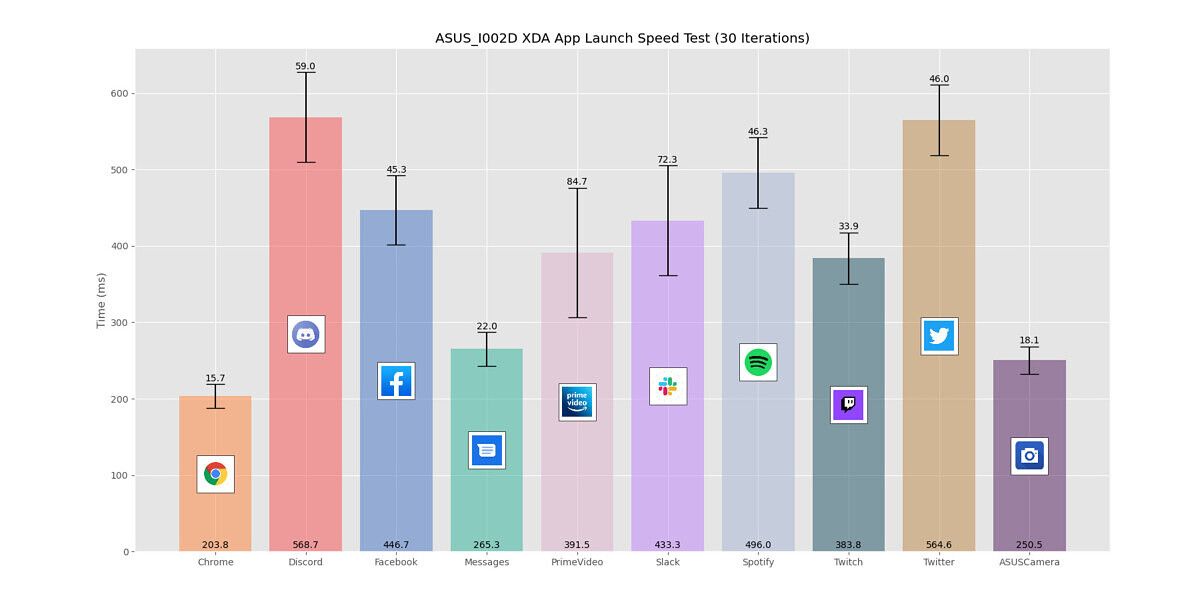














EMUI 11 Changelog, Availability
Here’s the full EMUI 11 beta changelog that was pushed to my Huawei P40 Pro.
EMUI 11 Beta Changelog on Huawei P40 Pro
This update introduces EMUI 11, providing a rich array of possibilities for you to stay connected in all scenarios. This new system version carries forward Huawei’s All Scenario design concept and provides a richer and more integrated cross-device experience. Based on the idea of “Technology for people”, EMUI 11 brings a more artistic interface design, friendlier interactions, and a more innovative and convenient cross-device connection experience for people to perform better at work and in life.
- Technology for people
- Smart AOD
- EMUI 11 refines the user experience and brings vivid, dynamic visual elements for the Always On Display (AOD). AOD now allows you to customize your screen and showcase your personal style with text and images even when the screen is off.
- Multi-Window
- Multi-Window allows you to open apps in a floating window for multitasking. You can relocate the floating window to the desired location or minimize it to a floating bubble for easier access later.
- Smoother animations
- The brand new, intuitive animations throughout EMUI 11 create a smoother, more unified, and visually pleasing user experience when touching items or sliding on the screen.
- Subtle effects
- Whether you’re toggling switches on or off, subtle effects have been enhanced throughout the OS for greater visual satisfaction.
- Smart AOD
- Seamless connections
- Multi-screen Collaboration
- This is a special feature that enables your devices to work together to achieve their full potential. You can mirror your phone to your laptop’s screen to improve your productivity with multiple app windows readily available. (This feature requires a Huawei laptop with PC Manager of version 11.0 or later.)
- Privacy-based screen projection
- When you project your phone onto an external display, messages and incoming calls are displayed only on your phone screen, both protecting your privacy and ensuring the continuity of screen projection.
- Super Notepad
- Notepad now supports editing notes simultaneously from multiple Huawei devices. For example, you can insert a photo from your phone to the note being edited on your tablet.
- You can now quickly identify and extract text from images or documents, edit the text, and then export and share it. Creating a digital version of a paper document has never been easier.
- Multi-screen Collaboration
Huawei says the EMUI 11 release will be pre-installed on upcoming flagship smartphones and tablets and will also roll out to supported devices like the Huawei P40 series and Huawei Mate 30 series. Now, you may be wondering when Huawei plans to roll out an Android 11-based EMUI update. Because of the ongoing U.S. trade restrictions, Huawei was likely unable to receive early access to Android 11’s source code, which was just made public the other day. That means the company has only had access to the Android 11 source code for a few days now, making it nearly impossible for them to have an Android 11-based EMUI build ready for launch. We’ll keep an eye out for when Huawei is ready to launch an upgraded EMUI on top of an Android 11 base.
The post EMUI 11 Hands-on: Huawei’s latest Android update makes multitasking easier appeared first on xda-developers.
from xda-developers https://ift.tt/3k1qD55
via IFTTT
 Reviewed by google
on
01:23
Rating:
Reviewed by google
on
01:23
Rating:
Aucun commentaire: